Integrate Keyword.com with Google Looker Studio
Deliver better SEO reports, faster. By connecting Keyword.com with Looker Studio, you can automate client dashboards and combine keyword ranking and visibility metrics.
Build branded, interactive SEO dashboards that track keyword trends, local performance, and ROI in real-time.

The Keyword.com + Looker Studio Integration Explained
This integration connects Keyword.com’s Rank Tracker API to Looker Studio, Google’s business intelligence and reporting platform. Within minutes, you can create data visualizations for keyword rankings, visibility scores, and Share of Voice in a single dashboard.
Looker Studio gives you full control to filter, edit, and merge your Keyword.com data with Google Analytics, Search Console, Google Sheets, and more, creating a complete analytics hub for your SEO campaigns.
Why Use Google Looker Studio With Keyword.com?
For agencies and SEO teams:
- Save hours with automated reporting workflows.
- Impress clients with interactive, branded dashboards.
- Monitor Share of Voice and keyword visibility in real time.
- Integrate keyword rankings and competitor data in one view.
- Make faster, data-driven decisions with live KPI updates
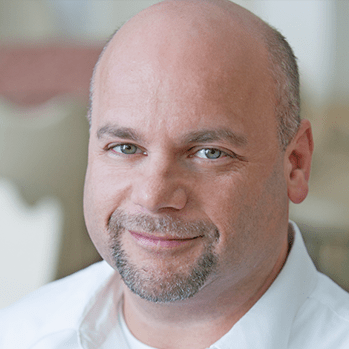
How to Connect Keyword.com to Looker Studio in 5 Steps
Step 1: Create Your Free Keyword.com Account
Sign up for a free trial on Keyword.com

Add the Keyword.com Connector
Head to your account settings and click on Google Looker Studio connector.

Step 3: Authenticate with Your API Key
When prompted, enter your API key (available in your Keyword.com account). Click Next, choose Keyword Rank Data or Share of Voice as your data type, and select your project. Then, click Connect to open your Looker Studio admin panel.

Step 4: Customize Your Data Source
In your panel, you can customize and edit fields, or create a new report by clicking Create Report in the top-right corner.
Step 5: Build Your SEO Dashboard
You’re all set! Start building your dashboard using your Keyword.com rank tracker data. Add fields, choose tables or charts, and create a fully interactive SEO reporting hub that updates in real time.

Ways to Use Keyword.com Data in Looker Studio
You can combine Keyword.com’s live ranking data with analytics, AI visibility insights, and local search metrics to build dashboards that show the full picture of your SEO performance.
Examples of dashboards you can build:
- Keyword performance reports: track rankings daily, weekly, or on a custom schedule.
- Local SEO dashboards: monitor rankings across cities, ZIP codes, or target regions.
- Competitor benchmark reports: compare keyword visibility, rank share, and growth over time.
- Share of Voice visualization: see long-term visibility changes and CTR performance.
More features for rank tracking and SEO strategy
FAQs About Keyword.com’s API-Connected SEO Reports
Here are some common questions from SEO teams regarding the Keyword.com-Looker Studio setup, customization, and reporting.
Yes, Looker Studio lets you merge Keyword.com data with Google Analytics, Search Console, CRM systems, or spreadsheets to create unified, multi-source SEO dashboards.
Your Looker Studio dashboards refresh automatically based on your Keyword.com account. You can also set manual or scheduled refresh intervals for consistent, real-time reporting.
Absolutely. Looker Studio supports full white-label customization and secure sharing, making it ideal for agencies managing multiple brands or client accounts.
No, the Looker Studio connector is included in all Keyword.com pricing plans at no extra cost. You can access it during your free trial or with any paid subscription.