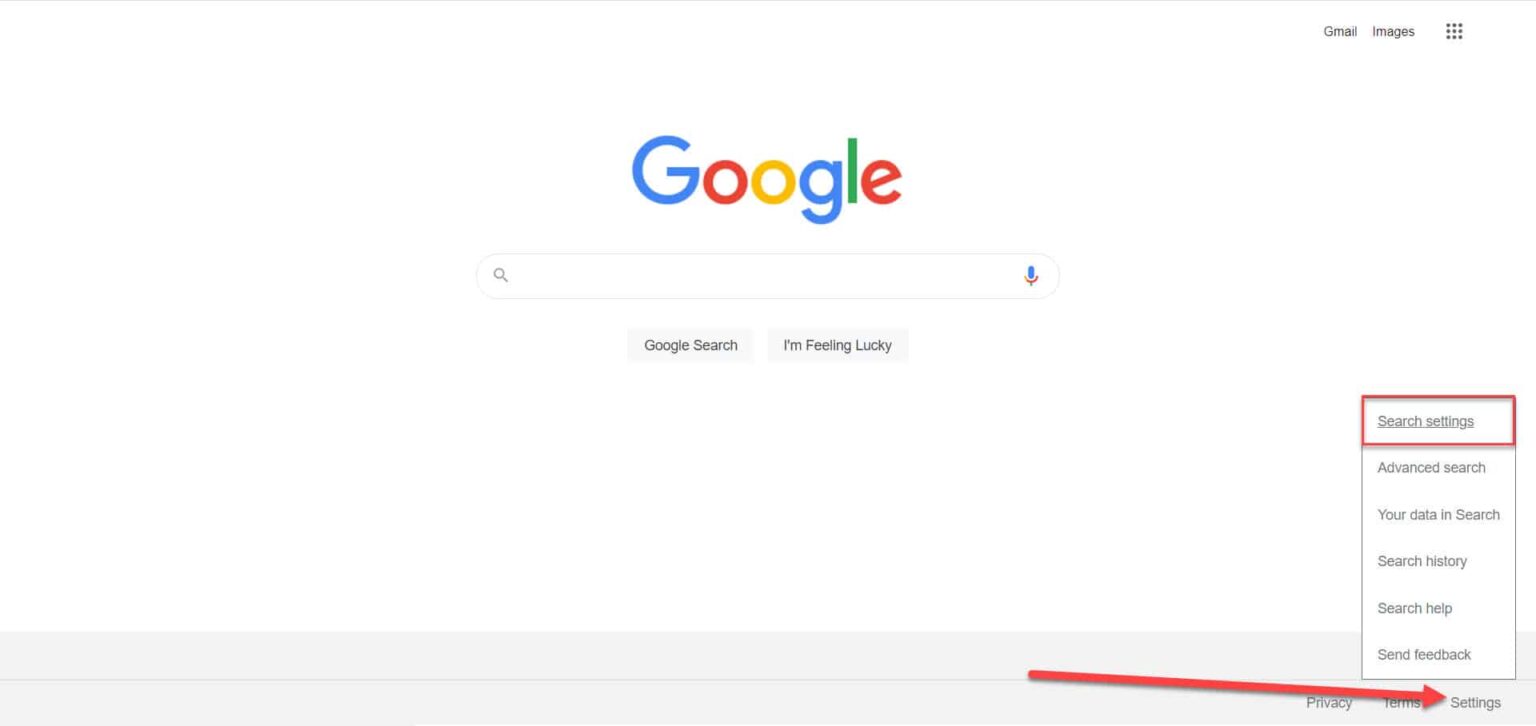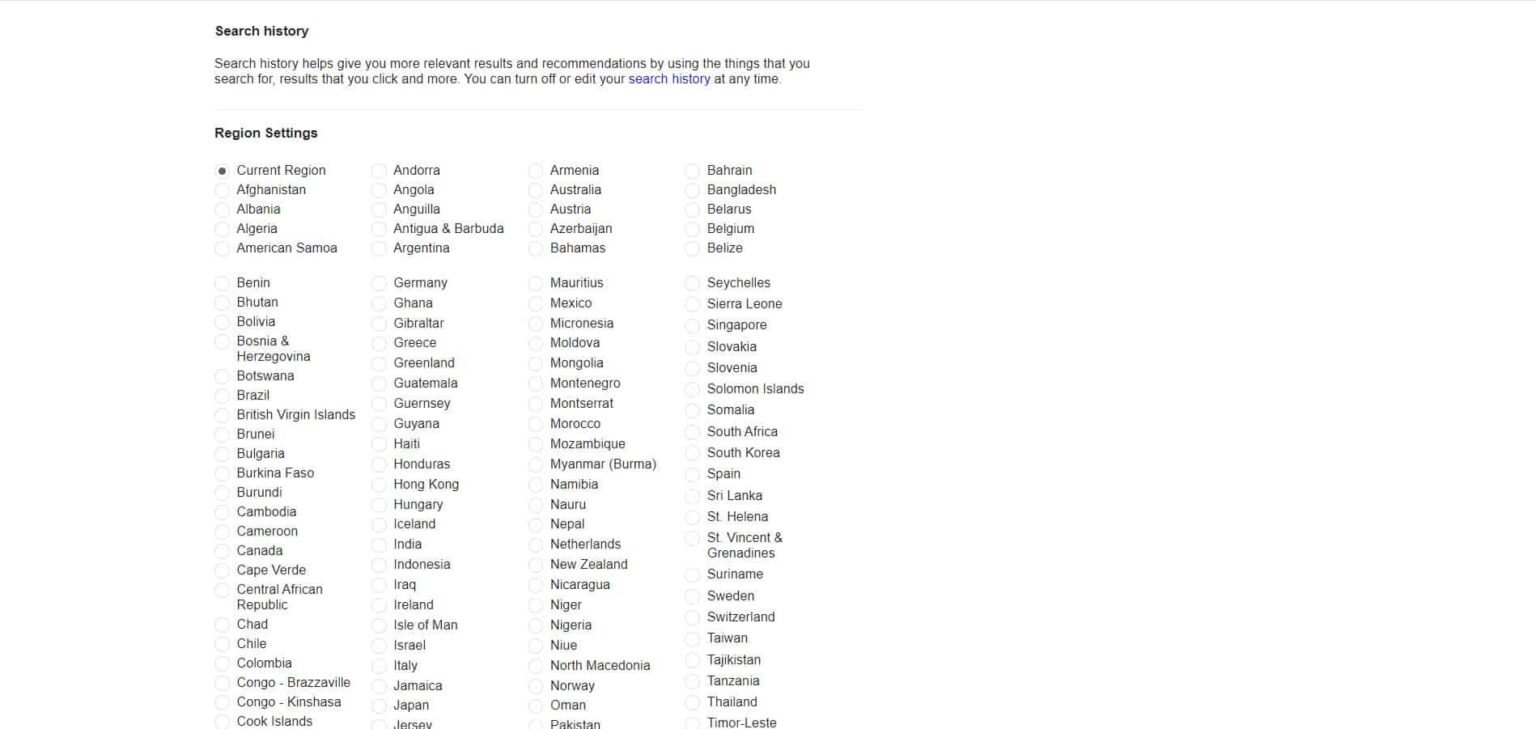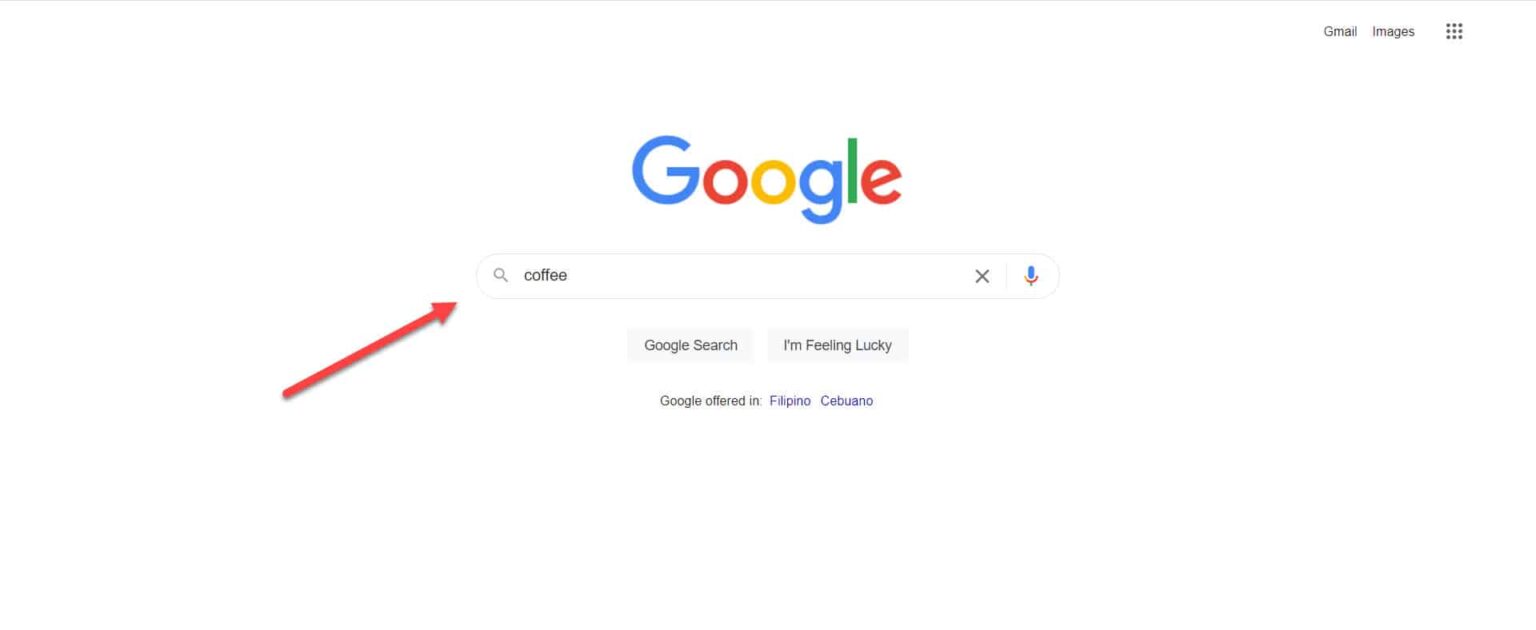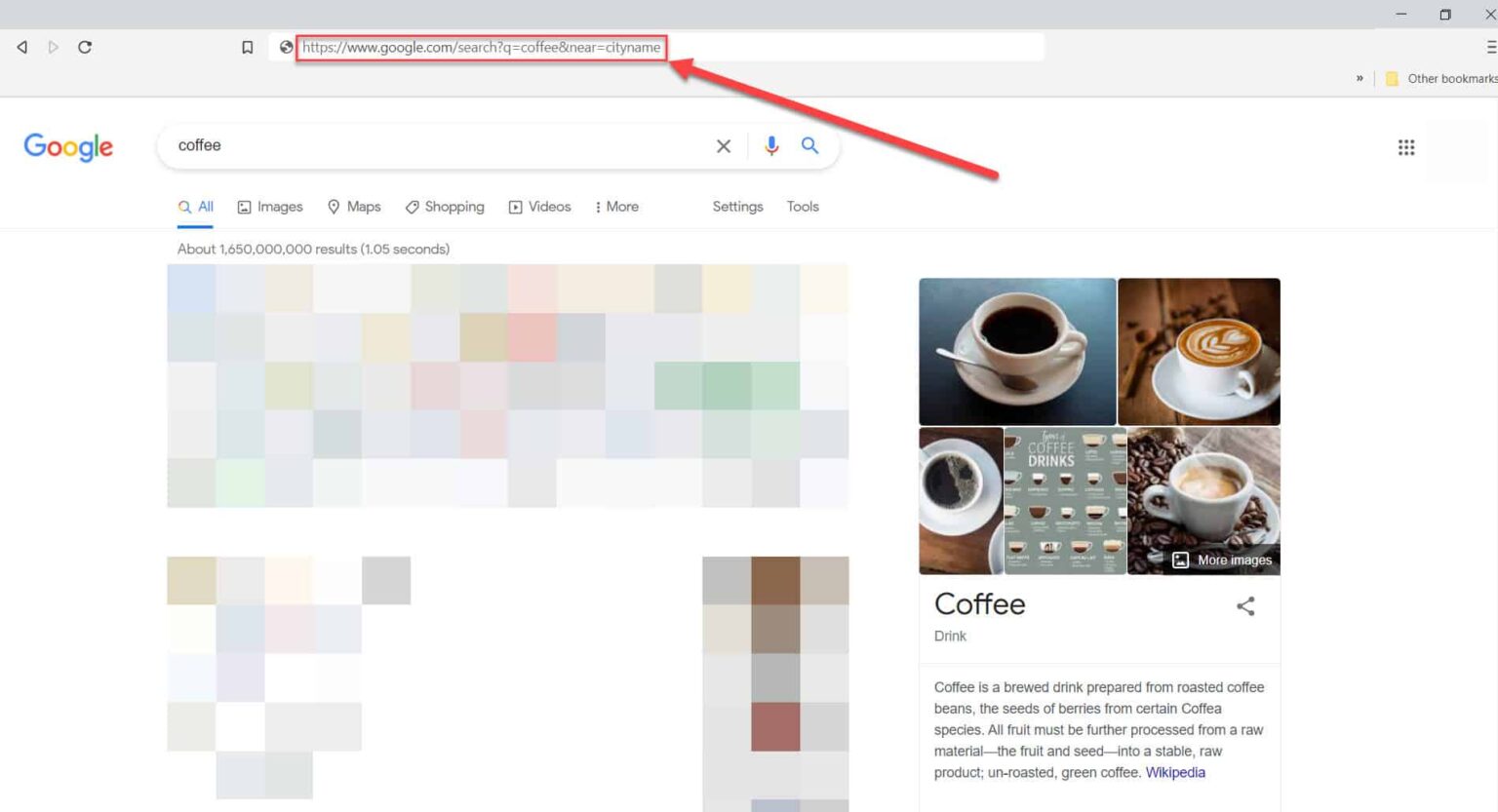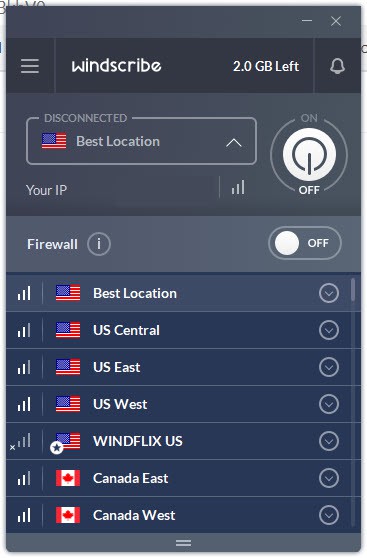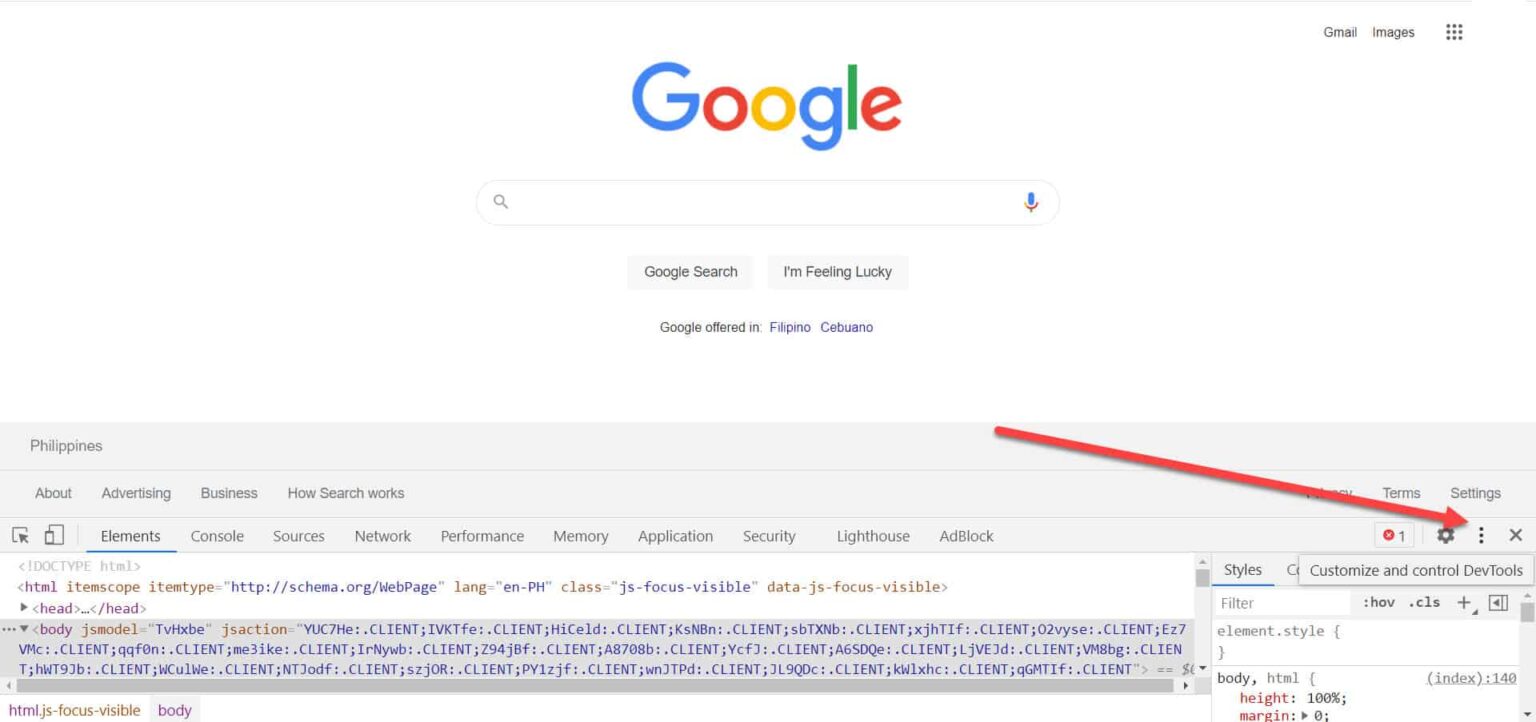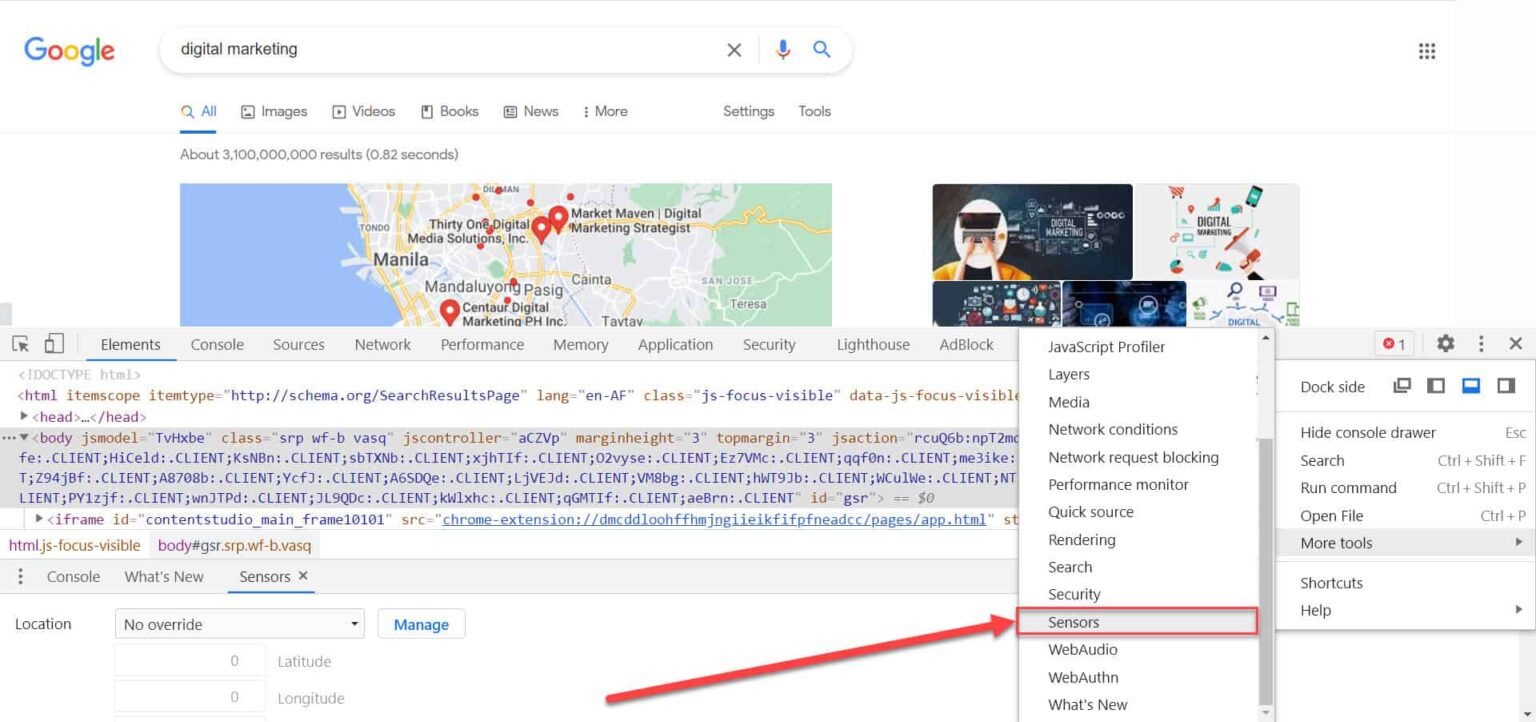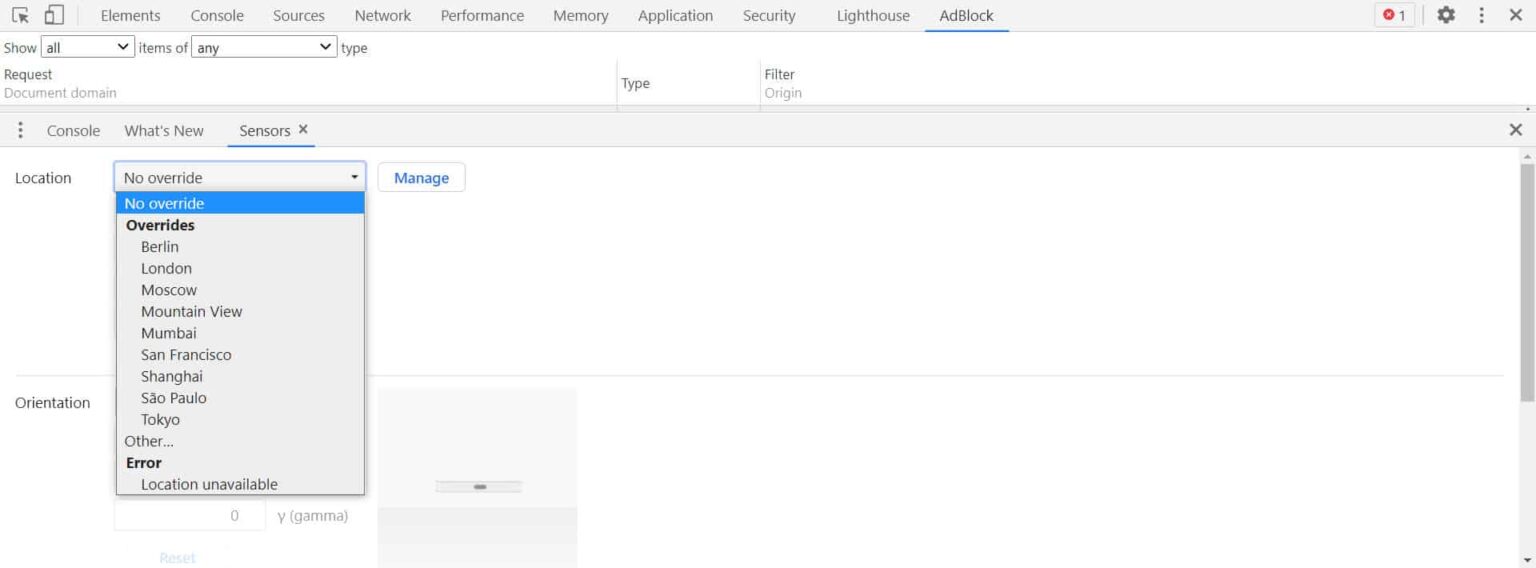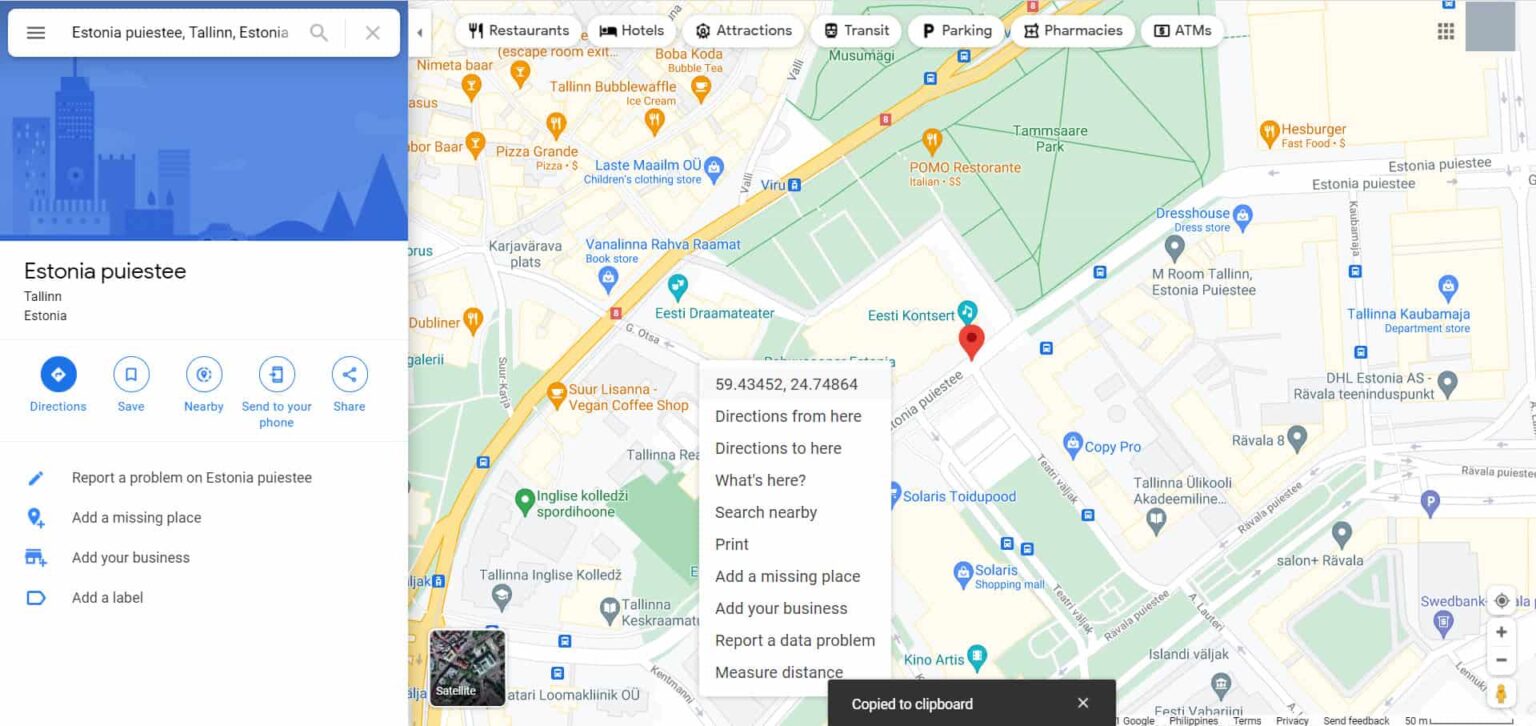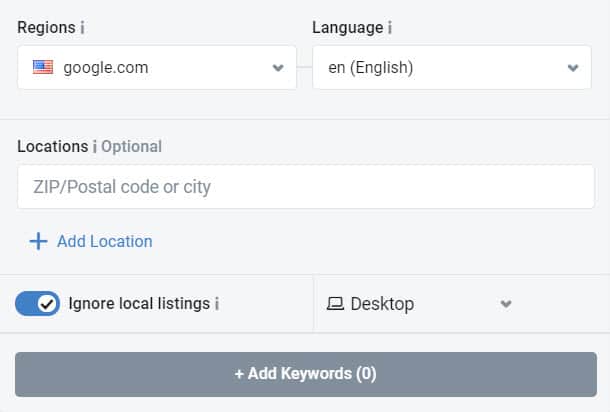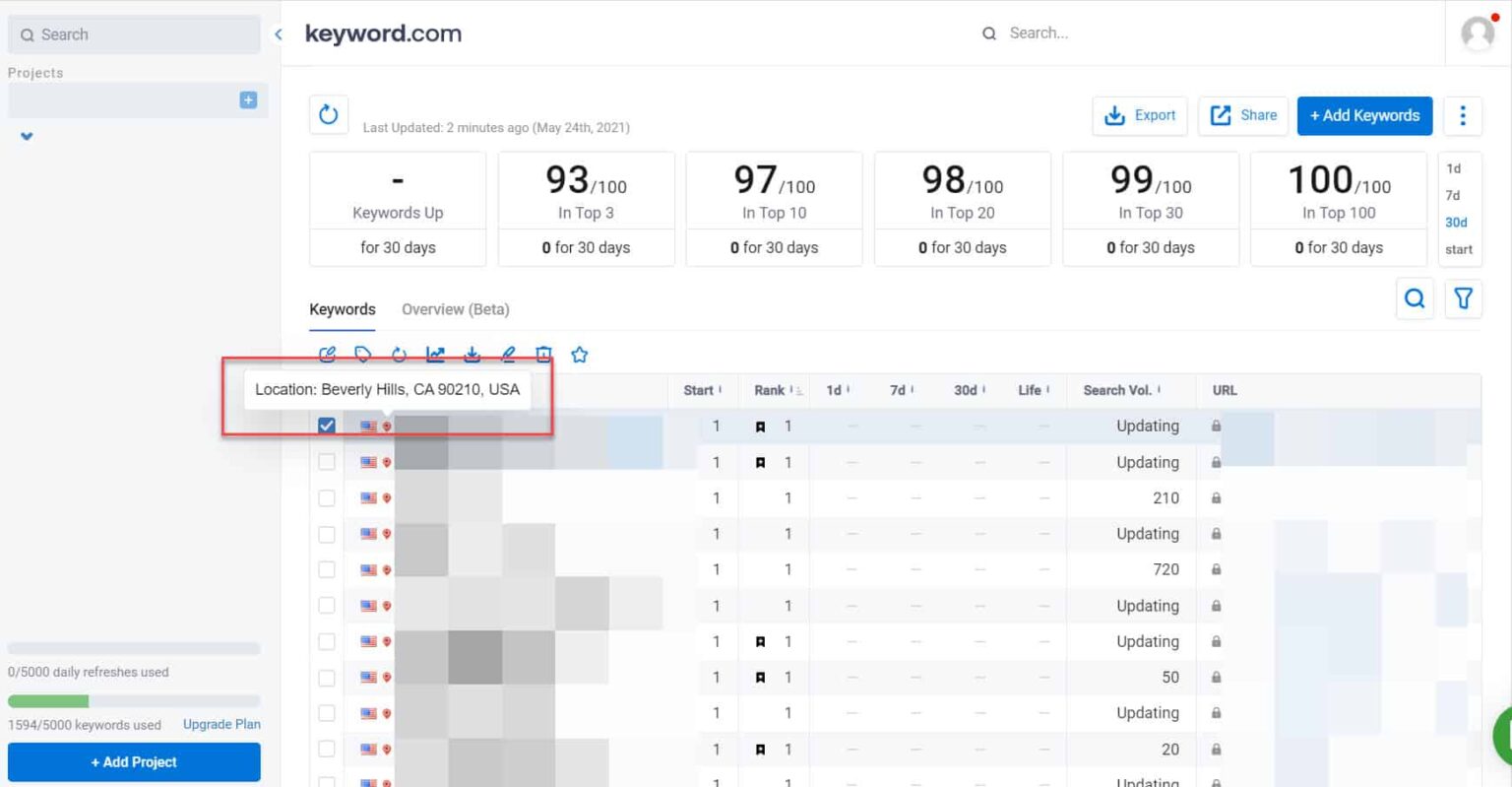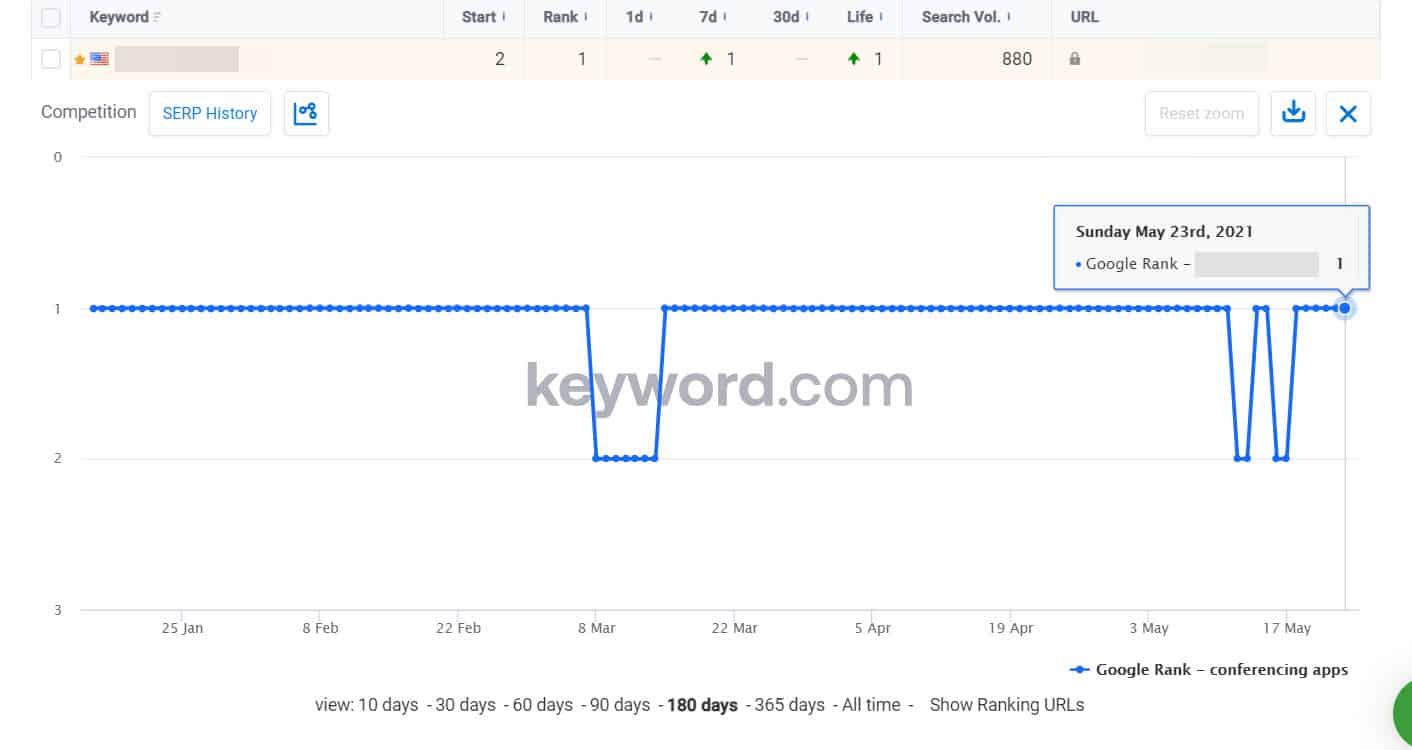It’s common knowledge that Google Search Results will vary from person to person, depending on the user’s location, device, and search history. This means that the results for a search query on the google.com domain are likely to differ from the ones generated on google.co.uk.
This SERPs personalized algorithm can be a problem for SEO specialists, especially if you want to see local keyword rankings.
So, how can you see local keyword rankings more accurately?
There are 6 methods to perform a Google search by location. We’ll start with the manual options and end with an automatic location changer and data retrieval solution. If you just quickly want to check real-time rankings for any location for a specific keyword, then you can use our free SERP rank checker.
1. Change Google Chrome Search Settings
As mentioned, Google provides a personalized search experience based on your IP address. In other words, the search results are country-specific. So, if you live in the UK but you want to check the SERPs from a different country, you need to configure the region of your Google Chrome settings. Here’s how you change it.
Go to google.com. At the bottom-right corner, click on “Settings” and select “Search Settings”.
Next, scroll down the page until you reach the “Region Settings” section. Choose the region where you want to see the SERPs of your target keywords.
Save the settings. Now you can see location-specific organic search results from the chosen location.
It’s important to note that changing the region settings won’t change the ads and map pack/local pack results you see on the SERPs. Google will still deliver ads and map pack results based on your IP address. Unfortunately, using this method will not help you to see geo-location keyword rankings.
2. Add ‘&near=[cityname]’ Parameter
If you want to see Google map pack results for a specific city, you can add “&near=[cityname]” at the end of a Google search result’s URL. Here’s how you do it.
First, go to google.com and perform your search. For example, you want to do marketing research for a coffee shop in New York. You want to see who the competitors are.
On the search result page, add “&near=[cityname]” at the end of the URL string, and replace “cityname” with the city you want to search for. In our example, this will be “&near=New York”.
The map pack will now show you the results of coffee shops in New York and some websites listing the city’s best coffee shops.
This method lets you see where you and your competitors rank on localized search results. Update: It’s important to note that this method does not always work and Google will not give you local results as what a person in that location will see it.
3. Use a VPN to change your location in order to view search engine results
Another option to avoid manually tweaking your Google search settings is to use a VPN provider. A VPN will mask your current IP address with another IP address from a different location.
To do this, you need to change the IP location on your favorite VPN provider based on the city/country you want to obtain the search results. For instance, if you want to see how your content performs in Google SERPs Canada, choose “Canada” as your IP location. This method works well to see local search results, but the downside is that you have to conduct a search per keyword. It ends up taking a lot of time.
4. Use the Google Ads Preview Tool
As the name suggests, the Google Ad Preview Tool allows you to see a preview of a Google ad for a specific keyword.
This helps you to identify which ads are displayed for specific keywords. You can also refine your search based on additional criteria, such as locations, languages, and devices.
To access Google Ad Preview Tool, go to your Google Ads account. Click on the “Tools” icon (top right corner) and click “Ad Preview and Diagnosis”. Type in the keywords, add other criteria as needed, and let Google fetch the ads.
Keep in mind that the search results will only show you the first result page. You’ll have to flip through the pages manually to see other pages.
5. See Search Results for Exact Geo-Coordinates in Google Chrome
Another method to change the location of the Google search is by entering the latitude and longitude of the location where you want to view the SERPs. There are two ways you can do this.
The first is by accessing Developer Tools from your Chrome browser. To do this, press CTRL + SHIFT + I simultaneously on your keyboard and click on the three-dot icon.
Next, choose “More Tools” > “Sensors” from the drop-down menu.
You can override your current location by choosing one of the countries listed.
Another great way to use this Developer Tool is by entering the coordinates of a specific address. Doing so allows you to find the pages appearing on local searches on a more granular level.
To achieve this, you must first know the location’s latitude and longitude. You can get this information by going to Google Maps and typing the address on the search bar.
Next, locate the street on the map and right-click on it. You will see the coordinates as the first option.
To copy the latitude and longitude, simply click on them.
Next, go back to the “Sensors” window and enter the details here. Save the settings, and now you can search from that specific location on Google.
6. Use SEO Tool with Location Rank Tracking Features
From changing the Google Chrome settings to using third-party apps, all the six methods we’ve discussed so far require you to perform them manually. Is manual the only way to check Google Search Results by location?
No. You can also automatically track your keyword’s organic positions accurately from different locations using Keyword.com’s Rank Tracker.
All you have to do is specify the target keywords and set up the parameters (location, device, and language). In return, Keyword.com will give you a daily summary of your keywords’ performance.
This means you don’t need to manually enter the targeted keyword one by one, flip through the search results pages, save the results, and do the same process for the next keyword. Instead, we’ll do the heavy lifting of scouring through the SERPs and deliver the results to you.
Another benefit of using Keyword.com’s Rank Tracker is refining the search based on the Google domain (e.g., google.com or google.co.uk) and city/zip code. These will give more accurate localized search results than the other methods.
After selecting all the parameters, Keyword.com will fetch the data in a few minutes, informing you where your site ranks on the SERPs for your chosen keywords.
By looking at the SERPs’ history, you can also compare the current keyword’s rank to its past performance. This way, you know whether the changes you’ve made are increasing your SEO success or working oppositely.
With a tool like Keyword.com at your disposal, there’s no reason for you not to keep track of your search performance and make the necessary changes to your SEO campaigns. Easily track local search keywords and Serps with Keyword.com
Final Words
Simulating a Google Search allows you to see how your content is ranked from different locations on different devices. Although there are many ways to see Google search results by location, most methods require a manual and repetitive setup. This will consume most of your time, especially when you regularly do multiple searches.
In this case, using Keyword.com’s Rank Tracker allows you to do geo-location rank tracking more accurately and efficiently, so you know exactly what changes are needed to improve your SEO campaigns. This will reduce fruitless effort and off-target strategies.
Start tracking unlimited keywords with our 7-day free trial. Sign up here!